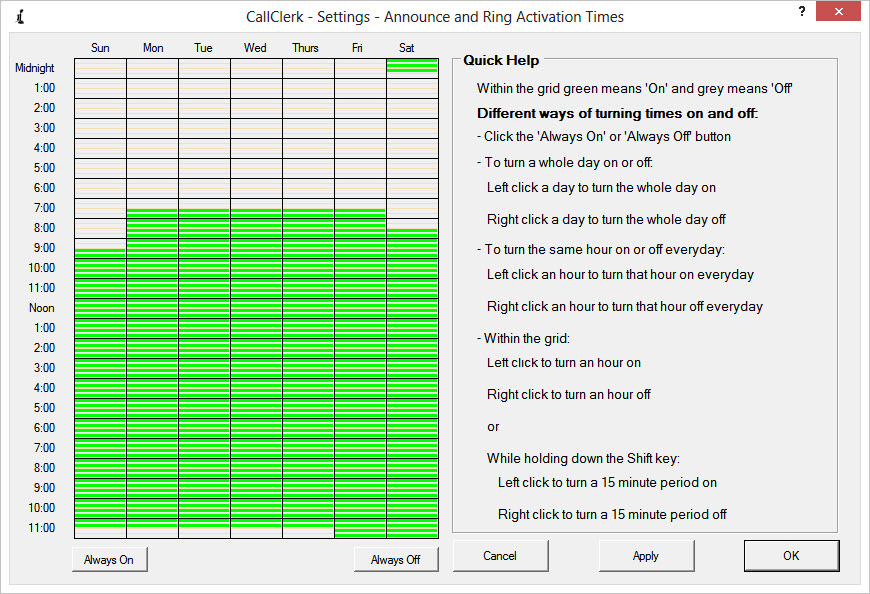CallClerk - Settings Control Panel
The CallClerk - Settings - Control Panel is used to control how CallClerk handles incoming calls.There are three types of incoming calls:
1. Familiar,
2. Unfamiliar,
3. Blocked.
Also, CallClerk can report calls from the PC that CallClerk is running on, or another PC that CallClerk is running on that is networked to it. The source of where the call is reported from is called CallClerk's call source. To process calls reported over the network ensure the 'Report calls from Networked PCs' is checked. For more information on this feature please see the help topic Sharing over a Network
When a call is received CallClerk will determine its call type and call source and handle reporting of the call based on the settings of the Control Panel.
To activate or deactivate a processing feature click on the ON/OFF button associated with that feature.
You can set the days and times that the Ring and Announce functions as well as the E-Mail function will be activated by clicking the picture of the clock to the left of their descriptions. When you do this a CallClerk - Activation Times window will appear. This window provides its own detailed help on setting activation times. Selections apply whether the reporting function is being driven by a call reported by this PC's modem or over the network.
To restore the default settings for the CallClerk Control Panel click on the [Defaults] button.
Once the current settings have been modified the changes may be permanently applied by clicking on the [Apply] or [OK] button or voided by clicking on the [Cancel] button. If either the [OK] or [Cancel] button is pressed then the CallClerk - Settings window will be hidden.
The CallClerk - Settings - Control Panel window looks like this:
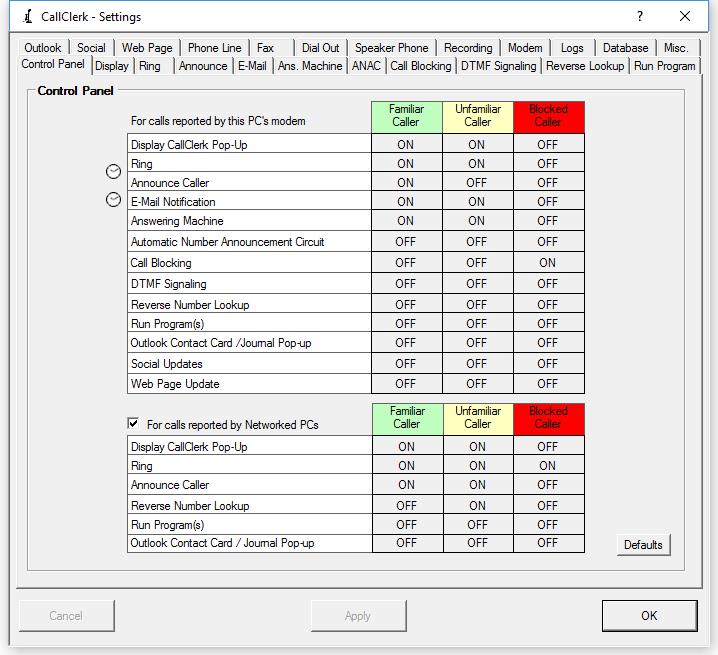
The CallClerk - Activation Date and Time window looks like this: