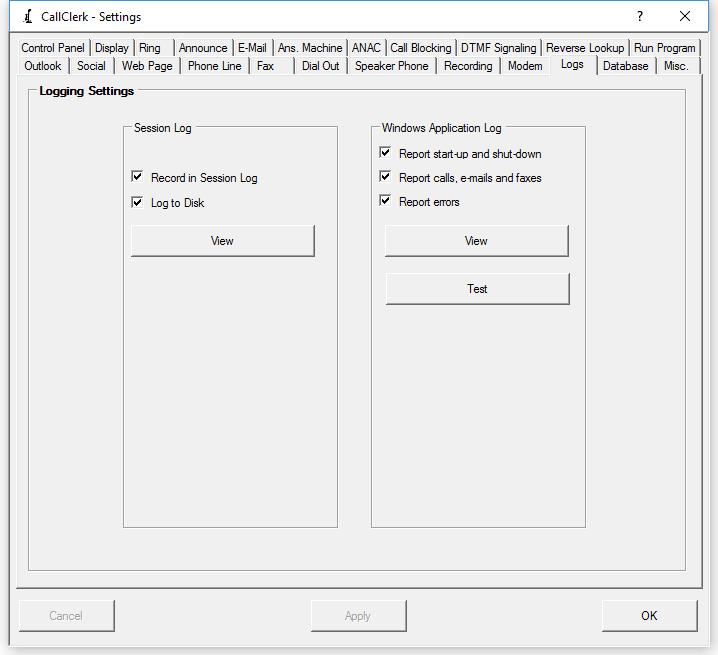CallClerk - Settings Logs Window
The CallClerk - Settings - Logs window allows you to determine which, if any, logs will be used. Click the check box beside the option to enable or disable the option. When a check appears in the check box then the option is enabled, when no check appears the option is disabled.Settings that can be changed pertain to:
1. whether a Session Log will be maintained; if checked a Session Log will be kept from the time CallClerk starts to the time it ends. Session Logs are stored in memory and not kept after CallClerk ends unless the option to 'Log to Disk' is checked. If the option 'Log to Disk' is checked the session log will be written to disk. You can determine the location of
the session log by viewing the session log itself - the location of the session log is identified near the top of the log usually around the 10th entry or sooner. The session log is a good tool to see what is happening with CallClerk in behind the scenes.
To clear the information related to previous session logs written to disk, simply uncheck the 'Log to Disk' option and click 'Apply'.
2. whether CallClerk will write certain events to the Windows Application Log (Windows 2000 and Windows XP). The events written to the Windows Application Log are kept after CallClerk ends. Settings include:
i. Whether each time CallClerk starts and ends should be recorded in the Windows Application Log
ii. Whether incoming calls, e-mails and faxes should be reported in the Windows Application Log
iii. Whether errors should be reported in the Windows Application Log
Note: CallClerk will also potentially write non-optional events to the Windows Application Log; these include diagnostic information
Clicking on the [Test] button allows you to test a recording an entry in the Windows Application Log.
Once the current settings have been modified the changes may be permanently applied by clicking on the [Apply] or [OK] button or voided by clicking on the [Cancel] button. If either the [OK] or [Cancel] button is pressed then the CallClerk - Settings window will be hidden.
The CallClerk - Settings - Logs window looks like this: