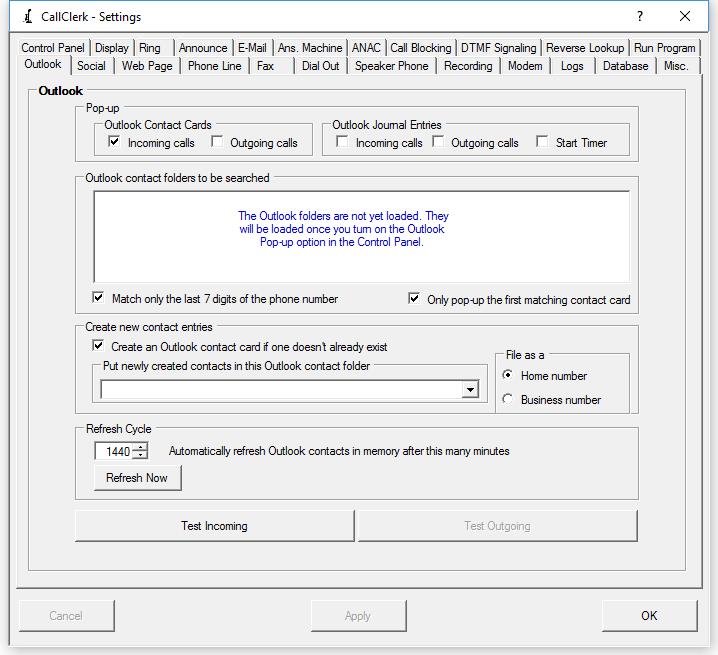CallClerk - Settings Microsoft@ Outlook@
The CallClerk - Settings - Outlook window is used to set the options associated with interfacing CallClerk and Outlook. Please note: Microsoft Outlook is supported, Microsoft Outlook Express@ is not supported.Outlook Contacts and Journal Entries
CallClerk can pop-up MS Outlook Contacts and MS Outlook Journal entries when you receive or place a call using CallClerk. Options at the top of this window give you the choice of what CallClerk will pop-up (Contact Card and/or Journal Entry) when a call is received and/or placed.
The Outlook Contact entry is useful in getting quick information about the person you are talking to. The Outlook Journal entry is useful in allowing you to track the details of the call (including taking notes on it).
CallClerk will automatically associate all Outloock Contact Cards with the phone number being received or dialed to the Outlook Journal entry it creates.
If you would like to start the Journal call timer as soon as the Journal entry pops-up there is also an option for that on this window as well.
Outlook contact folders to be search
CallClerk will search your system to determine the Outlook Contact folders that CallClerk can work with, simply put a check mark beside the Outlook Contact folders you would like CallClerk to work with.
When a new call comes in CallClerk will search your selected contact folders to find a phone number matching the one that was received.
Any and all Outlook contact entries that have a matching phone number will be popped-up.
If you update the Outlook contact entry that is popped-up and save it, the change will be made permanent within Outlook.
Creating new Outlook contact entries
If no matching phone number is found CallClerk optionally create and pop-up a new Outlook entry for the caller. Check the 'create a new Outlook contact when none can be found for the caller' option if you would like this to happen.
If you save the new Outlook contact entry, it will be saved by Outlook - if you do not save it then it will not be kept.
CallClerk keeps specific Outlook's contact card information in its memory for quicker Pop-ups
CallClerk refreshs its Outlook information in memory based on a cycle identified in the CallClerk - Settings - Outlook windows. If you regularly update your Outlooks contacts you can elect to have this refresh occur more frequently (the default is once every 180 minutes), if you hardly ever update your Outlook contacts you can elect to have the this refresh happen less often.
Regardless, when a call comes in, CallClerk will find its associated Outlook card whether it is in memory or not; however CallClerk will just find it faster if it is in memory.
Click the [Refresh Now] button to perform an immediate refresh.
Special Match
If you would like CallClerk to only match the last seven digits of the caller id phone number against the numbers in your Outlook contact folders simply check the option to "Match only the last 7 digits of the phone number".
Click either of the [Test] buttons to test these feature (there is one button to test incoming calls, another to test outgoing calls); when you do so you will be prompted for a number and or name (depending on which substitution strings you used) - enter the full number including the area code or use the defaults provided.
Once the current settings have been modified the changes may be permanently applied by clicking on the [Apply] or [OK] button or voided by clicking on the [Cancel] button. If either the [OK] or [Cancel] button is pressed then the CallClerk - Settings window will be hidden.
The CallClerk - Settings - Outlook window looks like this: