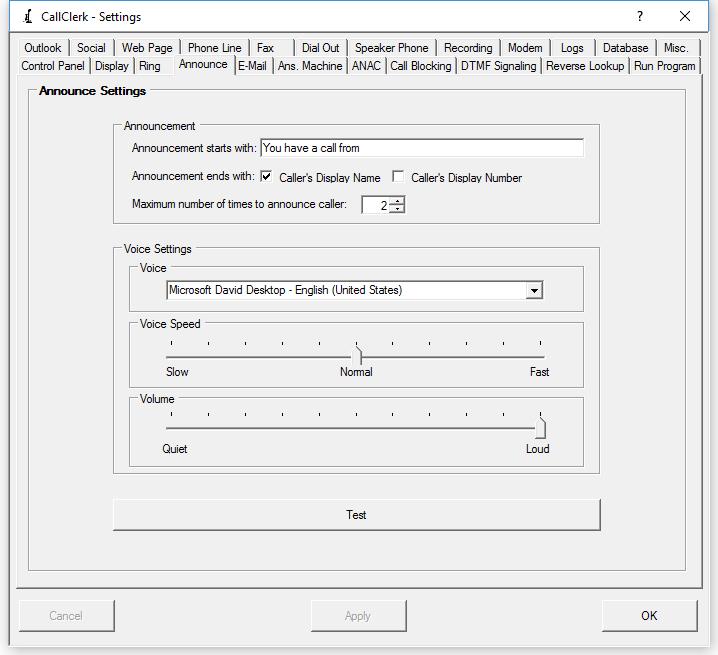CallClerk - Settings Announce
The CallClerk - Settings - Announce window allows you to set how CallClerk will speak a message to announce an incoming call. Voice settings are also used by CallClerk in support of the remote access answering machine functions.The text that appears in the 'Announcement starts with' entry on the CallClerk - Settings - Announce window will be announced in advance of the display name when an incoming call is received. You can also check on the Caller's Display Name and Number options to have those associated values announced too.
CallClerk also provides for the following substitutions in any of the search strings fields:
%Formatted Number% (will format the phone number as 555-123-4567 and substitute it)
%Unformatted Number% (will format the phone number as 5551234567 and substitute it)
%Display Name% (will substitute the Display Name (from the Directory)
%Caller ID Name% (will substitute the Caller ID Name (as provided by your phone company)
%Date% (will substitute with the current date in the format YYYY-MM-DD)
%Year% (will substitute with the current year in the format YYYY)
%Month% (will substitute with the current month in the format MM)
%Day% (will substitute with the current day (01-31) in the format DD)
%Time% (will substitute with the current tim in the format HH-MM-SS)
%Hour% (will substitute with the current hour in the format HH)
%Minutes% (will substitute with the current minutes in the format MM)
%Seconds% (will substitute with the current seconds in the format SS)
%Caller Type% (will substitute with one of the following values as appropriate: Familiar, Unfamiliar, Blocked)
Here are a few examples of how the Announcement can be configured:
%Display Name% is calling
Attention you have an incoming call from %Caller ID Name% at %Unformatted Number%
You can also change the maximum number of times to announce the caller. The caller will first be announced when the Caller ID information for the call is received by your phone company. After that announcements will continue each time CallClerk detects a ring - up until you have heard the maximum number of announcements. After you have heard the maximum number of announcements, CallClerk will play the ring sound (assuming you have the ring feature turned on in the CallClerk - Settings - Control Panel window). As in several countries the caller ID only comes in after the first ring, you can also set if you want to hear a first ring (before the caller id is known and the announcement is made) via the CallClerk - Settings - Ring window.
To change the default voice CallClerk uses select a voice from the voice drop down box.
To change the Voice Speed and Volume slide the associate slider bars.
Click the [Test] button to test an announcement.
Once the current settings have been modified the changes may be permanently applied by clicking on the [Apply] or [OK] button or voided by clicking on the [Cancel] button. If either the [OK] or [Cancel] button is pressed then the CallClerk – Settings window will be hidden.
Here is what the CallClerk – Settings – Announce window looks like: