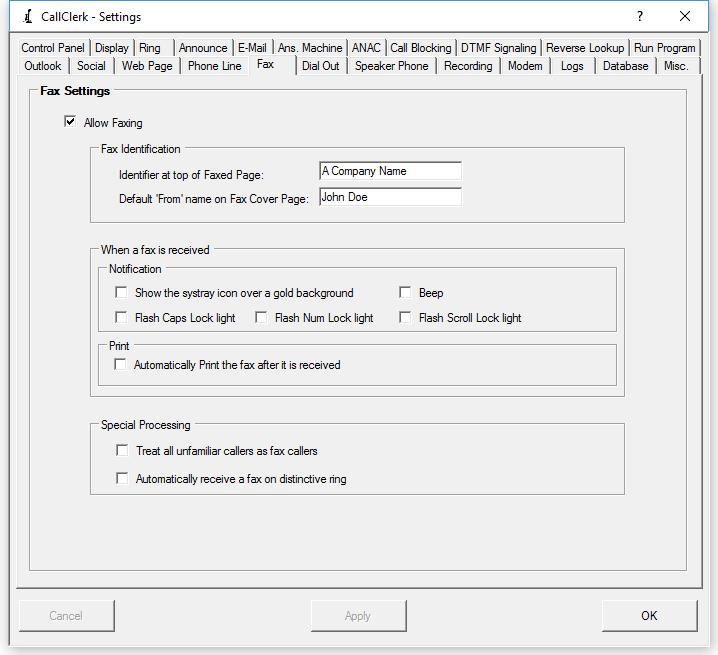CallClerk - Settings Fax Window
The CallClerk - Settings - Fax window is used to set various fax options, these are:
1. If faxing is allowed. If the 'Allow Faxing' option is checked then CallClerk will be enabled to send and receive faxes.
Note: this field will only be enabled if CallClerk determines it can use the modem you selected on the CallClerk - Settings - Modem window for faxing.
2. Fax Identifier; a name that identifies your CallClerk fax machine to other fax machines (Maximum 20 characters).
3. The Default 'From' Name to be use on the Forward Via Fax window.
4. To provide you with a notification that you have received a Fax, CallClerk can flash your Keyboard's Caps Lock light, Num Lock light and/or Scroll Lock light. It can also cause your PC to repeatedly beep if you like. To stop one of the keyboard lights from flashing simply press the associated key. For example if you have set CallClerk up to flash the Caps Lock light when you receive
a fax, simply press the Caps Lock key to stop the flashing. If you have selected the repeating beep option, you can stop the beeping by pressing the Scroll Lock key. If you don't press one of the keys to stop the flashing/beeping CallClerk will continue the flashing/beeping until you have viewed all unreviewed faxes in the CallClerk History window.
Please note: similar options can be set on the CallClerk - Settings - Answering Machine window for messages.
5. Whether CallClerk will automatically print a fax after it is received or not (checked means that it will). Prints will be sent to your default printer.
6. If CallClerk should treat all Unfamiliar Callers as fax callers. Once this option is checked all incoming calls from new numbers and numbers in your CallClerk Directory that are marked as unfamiliar callers will be treated as faxes. Note: Familiar and Blocked callers will be handled as normal; in this way, for example, you can still auto
hang-up on blocked callers.
7. If CallClerk will automatically start receiving a fax if your receive a call with a distinctive ring (you modem needs to support distinctive ring recognition).
Once the current settings have been modified the changes may be permanently applied by clicking on the [Apply] or [OK] button or voided by clicking on the [Cancel] button. If either the [OK] or [Cancel] button is pressed then the CallClerk - Settings window will be hidden.
The CallClerk - Settings - Fax window looks like this: