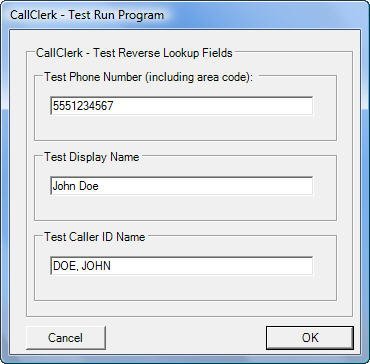CallClerk - Settings Run Program Settings Windows
CallClerk can automatically run a program on your PC when you receive or place (through CallClerk) a call. T he CallClerk - Settings - Run Program window is used to set the programs (and their arguments) which can be run for Familiar, Unfamiliar and Blocked Callers.The CallClerk - Control Panel is used to turn the Run Program function on or off for familiar, unfamiliar and blocked callers.
Programs to be run may be the same or different between Familiar, Unfamiliar, Blocked and Custom Callers.
CallClerk supports the running of all types of programs (.exe, .com, .bat, .vbs, ....); each program can also have arguments passed into it.
To identify the program to be run either enter its full drive, path and filename in the associate program box, or click on the appropriate [Find] button to find the program on your computer system.
CallClerk provides a variety of substitutions in any of the program or argument fields. To see a list of all possible substitutions please click on the Advanced tab on the CallClerk - Settings - Run Program Window (screen shot below).
Here are few examples of how the search strings can be configured:
| Program | Arguments | |
| c:\windows\notepad.exe | ||
| c:\windows\notepad.exe | %Display Name%.txt | |
| c:\windows\notepad.exe | Call Record for %Display Name% %Date% %Time%.txt | |
| c:\my batch files\mybatch%Unformatted Number%.bat | %Display Name% %Date% |
Notes
In some locations, such as Canada, the area code is not reported by your phone company for local calls; in these case your local area code information will be taken from the 'My Area Code' field on the CallClerk - Settings - Dial-out window if it is available.
If checked, the option to suppress Run Programs when Caller ID Number is not known will suppress run programs if the Caller ID number is not known (for example "0" or "P", "Unknown", "Private", etc.).
If checked, the option Suppress Run Programs when Microsoft® Outlook® Contact Card is found will suppress run programs if the Outlook Pop-up feature is turned on and an Outlook Contact Card is found for the caller.
Click the [Test] button to test this feature; when you do so you will be prompted for a number and or name (depending on which substitution strings you used) - enter the full number including the area code or use the defaults provided.
Once the current settings have been modified the changes may be permanently applied by clicking on the [Apply] or [OK] button or voided by clicking on the [Cancel] button. If either the [OK] or [Cancel] button is pressed then the CallClerk - Settings window will be hidden.
The CallClerk - Settings - Run Program window looks like this:
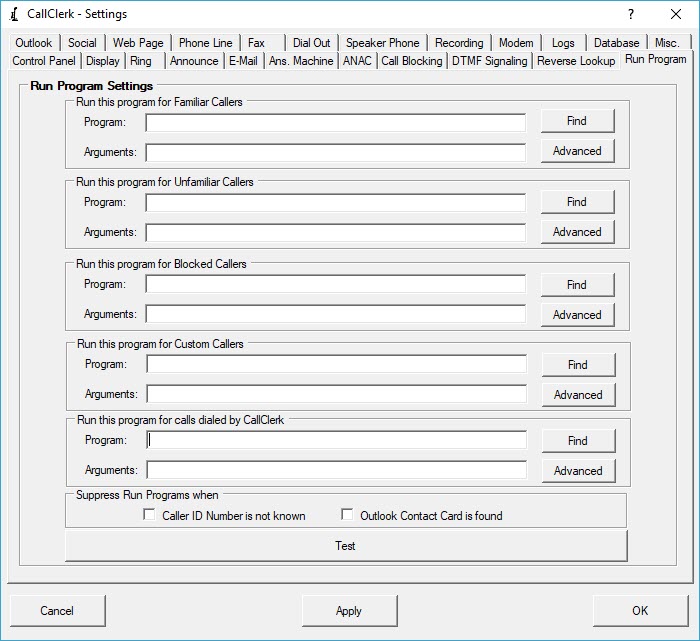
The CallClerk - Advanced Run Program Settings window looks like this:
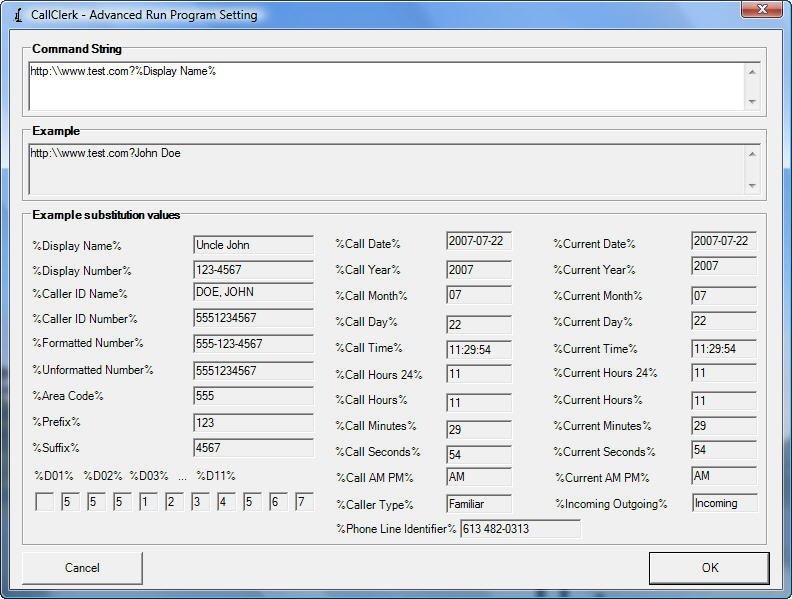
The CallClerk - Test Run Program window looks like this: