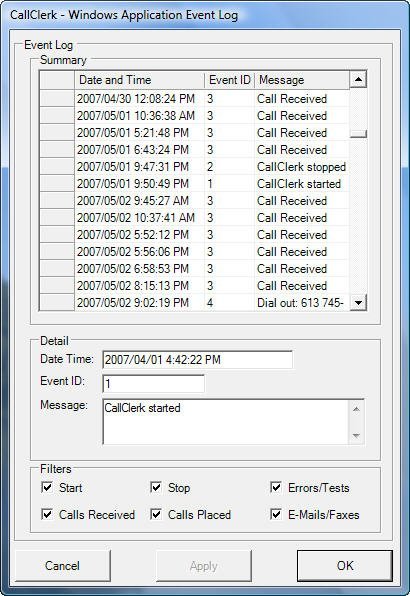CallClerk - Window's Application Log Window
The CallClerk - Windows Application Event Log window reports all event records created by CallClerk. You can also use Microsoft’s Event Log Viewer to view CallClerk events.
Individual event log entries are summarized in the event log table in the upper section of the window. Clicking on an individual event entry in the event log table causes the detailed information associated with that entry to be displayed in the detailed section below the event log table.
Clicking on the checkboxes beside the various filters allows for the associated event records to be shown or hidden. If an event log filter check box is checked the associated summary and detailed information can be viewed, if an event log filter check box is unchecked the associated summary and detailed information are hidden.
Please note: this window may take a very long time to load if you have not recently cleared out your Windows Application Event Log; you can do this from the Windows - Control Panel - Administrative Tools - Event Viewer - Application window.
You can set CallClerk to record certain events using the CallClerk – Settings – Log window.
Click the [OK] button to hide the Windows Application Event Log window.
The CallClerk – Windows Application Event Log window looks like this: